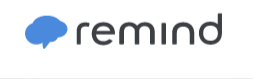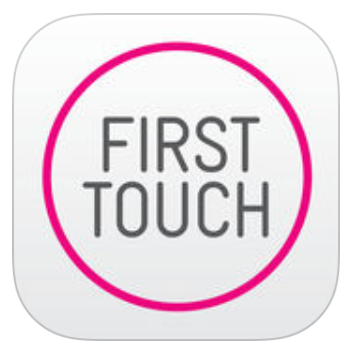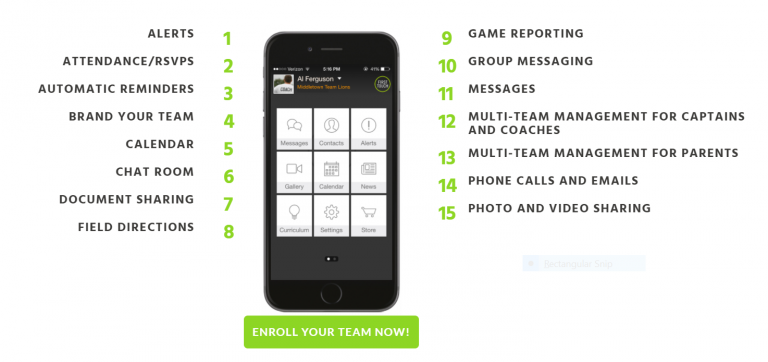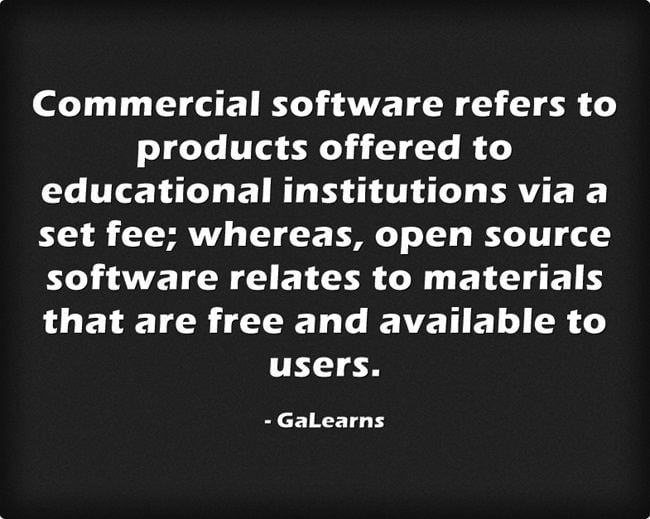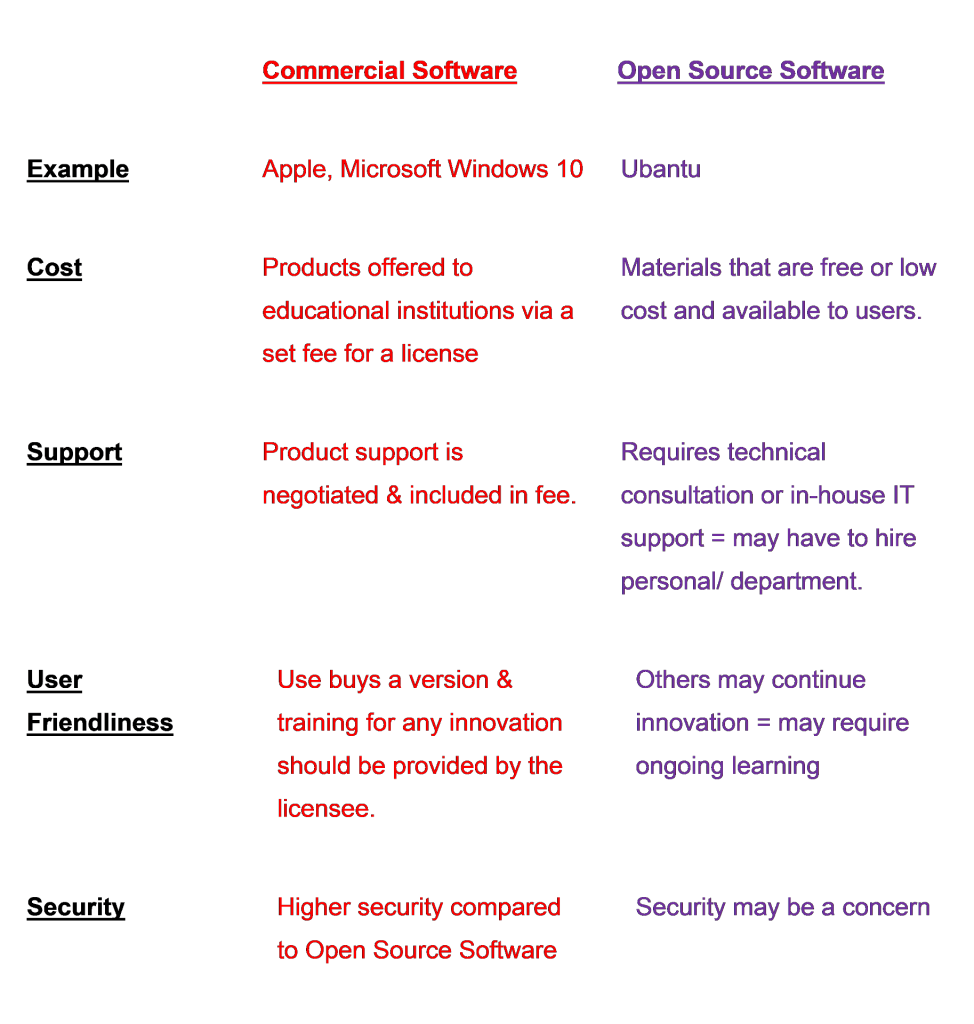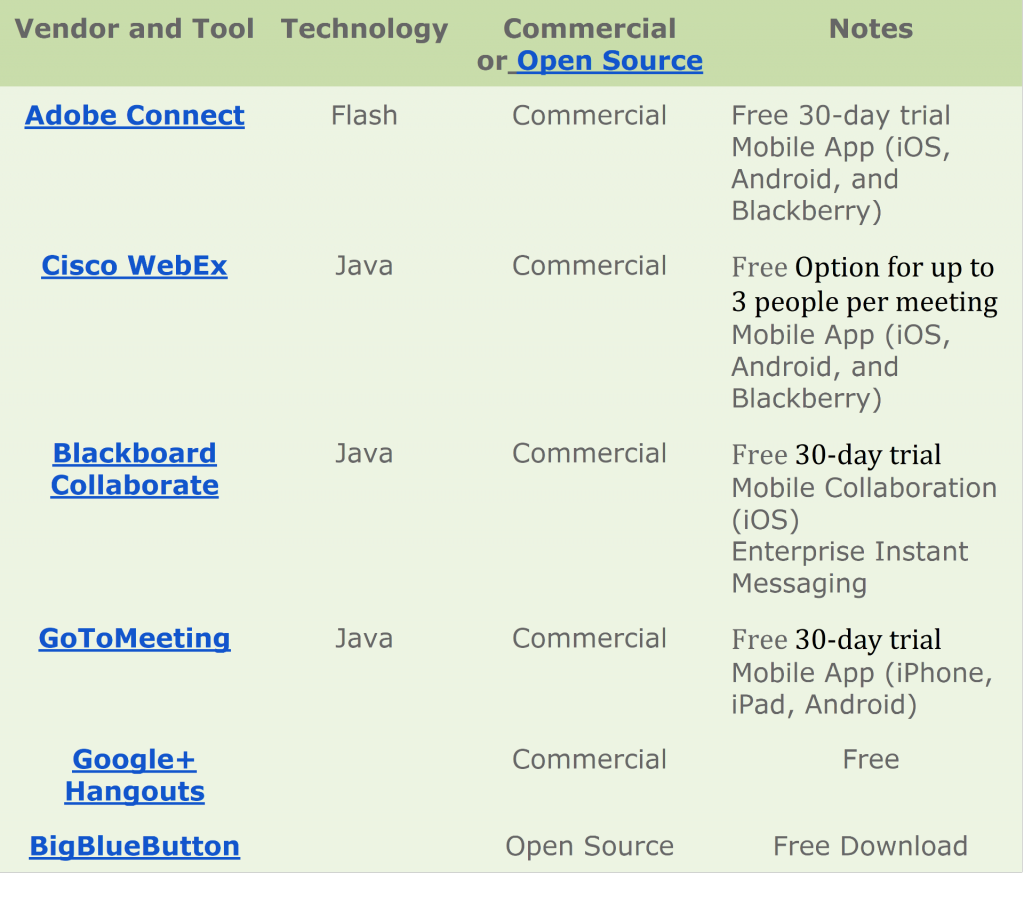This post is focused on effects of innovation in technology on communication. It is one in a series of posts for Georgia Online Professional Learning Course. You can find similar posts searching under the category Communicate or Searching for hashtag #eteachertool.
This post is focused on effects of innovation in technology on communication. It is one in a series of posts for Georgia Online Professional Learning Course. You can find similar posts searching under the category Communicate or Searching for hashtag #eteachertool.
Communication is:
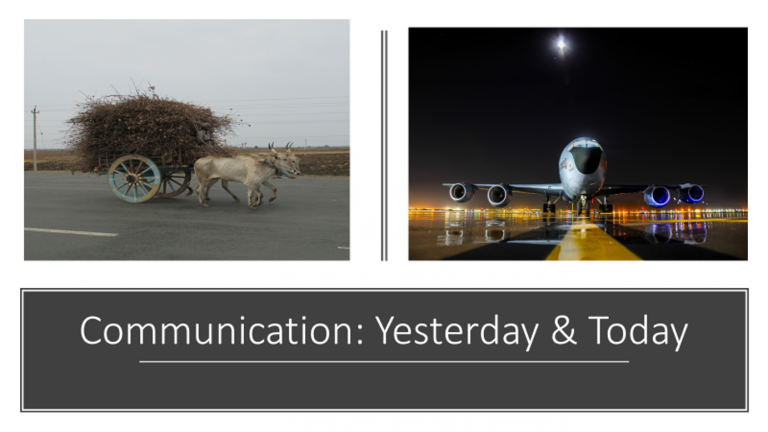
How have My individual communication skills changed with the innovations in technology?
I have talked about impact of digital technology on me professionally and personally in the way I communicate across the board in this blog post written for Reflective Writing Club. In nutshell, innovation in technology has allowed me global connections and continue learning. The Geographical distance is no longer a barrier against staying connected with family, friends and colleagues. e.g., Because of the social media apps, I am able to talk to and see my parents even when they traveled to India. I am earning my online teaching certificate, participating in MOOCs, helping texters as volunteer Crisis Counselor and mentoring students from as far as Australia from comforts of my living room couch.
Innovation in technology is a double edged sword. While allowing greater global reach, it also robs us of deeper personal connections, encroaches on our time and may be robbing us of our privacy. -Purviben K. Trivedi-Ziemba
On the other hand, now I receive friend requests from not only a colleague or a family member but from random strangers as well as someone I have seen once in my life 30 years ago. Do I want to connect to them? Do I need to? Once connected, everyone including me wishes to share some nugget of information they found. Do I have time to go through all these public sharing? These superficial communications takes time and effort away from deeper connections that we thrive on. With net neutrality and deluge of new apps on market, I have to guard my privacy and time zealously as well.
While innovation in technology has allowed me to rebuild connections which were lost in snail mail era, I have also lost some personal connection because of the instant access. Rather than meeting in person or picking up phones, now we communicate via texts, emails or online. Though we have one television in family, at times, everyone is absorbed in their electronic device instead of communicating with one another.
How have advancements in technology altered classroom communication? Will these change further?
Advancement in technology has radically changed the classroom communications among all stackholders. e.g., United School District of Marshfield is prides itself on at online integrated education. Besides, open house at the beginning of the school year, twice yearly parent-teacher meetings, quarterly newsletters and 9 week progress reports via mail, most other communications including student registration, paying fees and making appointments for Parent-teacher meetings takes place online. The school system has provided an iPad as a personal learning devices for each K-12 students and instructors. Teachers are using Canvas as Learning management system (LMS) and Skyward as student management system (SMS). Google Classroom and online resources are rapidly replacing paper textbooks and the push is toward going paperless. Both canvas and Google Classroom, when used efficiently, lets students communicate with their peers via sharing their work with one another, commenting on them and collaborating on projects.
The best measure of effective communication between a teacher and their students is the level of engagement and learning in their classroom. -Purviben K. Trivedi-Ziemba
Communication among students and with Instructor is the key to learning and thriving. Sharing of the knowledge, assessment of content mastery and assisting students requires open communications in classroom community. Innovation in technology and diverse needs of student population has forced instructors to change lecture and learn style of communication to hands on learning aimed at differentiating instruction based on student needs. Today, learning is a fluid experience, the technology is ever changing and we, the educational community, must be ready to match our steps to these changes. Unfortunately, due to time and budgetary constraints, the educator is not always abreast of the changes and the communications- learning- suffers.
Advances in digital technology allows educators from far and wide to collaborate and communicate; to use peer’s product for our classroom rather than reinventing the proverbial wheel. Here are some examples of how savvy educators are using technology in classroom to enrich their students’ learning and sharing the resources which others utilize in their on classrooms.
- Some students find science boring. Glenn Wolkenfeld, a science teacher is here to help them and peers. In the YouTube video below, he uses rap to teach mitosis followed by interactive quizzes to solidify the learning. Teachers can use his Karaoke version to use in their classroom and engage their students. I bet my bottom dollar that students will enjoy learning about cell division using this fun song than just rote memorization.
- Any McNabb uses Graph Art Project to differentiated student assessment for basic functions.
- Jim Sadowska’s Global studies students learn at their own pace about Europe via Amazing Race, an interactive online learning experience.
- Santha Walters, @Santhawalters uses drones in classroom to teach her 8th grade English students about communication. Fun and learning does not stop here. She visited Vicky Davis and shared her knowledge at Cool Cat Teacher
Communications between Instructor(s) and Parent / guardian
- Educators are sharing syllabus, projects and the feedback / grades on assignments with parents using SMS and/or LMS. Parents can choose parameters for how and when they will monitor student progress.
- Teachers and parents contact each other via emails, phone calls and mobile apps as well as Canvas notifications or Skyward calendar to stay on the same page for their student.
- With Skyward and Canvas, parents can see real time results of student attendance & fees management.
Communications among Instructor – Administrative staff – colleagues
- Better transparency in communication as well as timely intervention aimed at student progress is achieved with use of SMS and LMS
- By using electronic communications, the administrative staff can save their time and resources which can be better utilized to serve the students.
Communications between Instructors & community
- Due to security concerns and providing students maximum learning time, many school campus are choosing to be closed campus. The instructor communicates with stackholders via blogs, social media and webinars. Without using identifying information, the instructor can share examples of excellent student work with the community and invite feedback.
Adding More voices to the discourse:
- Digital Alchemy and Networked Narratives
- Margaret Atwood – A State of Wonder: How Technology Shapes Story from Future Of StoryTelling on Vimeo.
- Sherry Turkle, TED talk exploring how technology is affecting our communication and relations with one another.

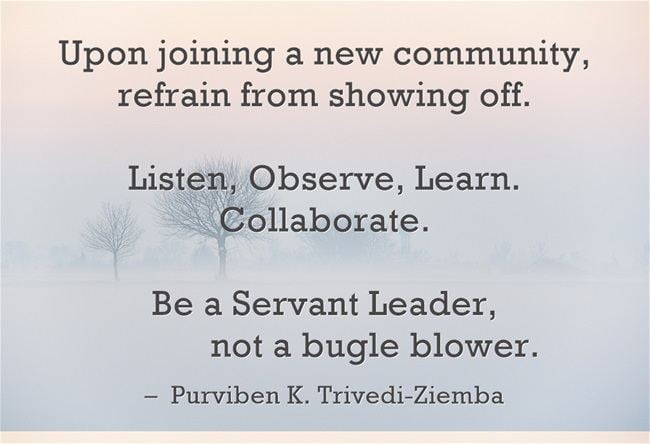

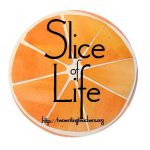
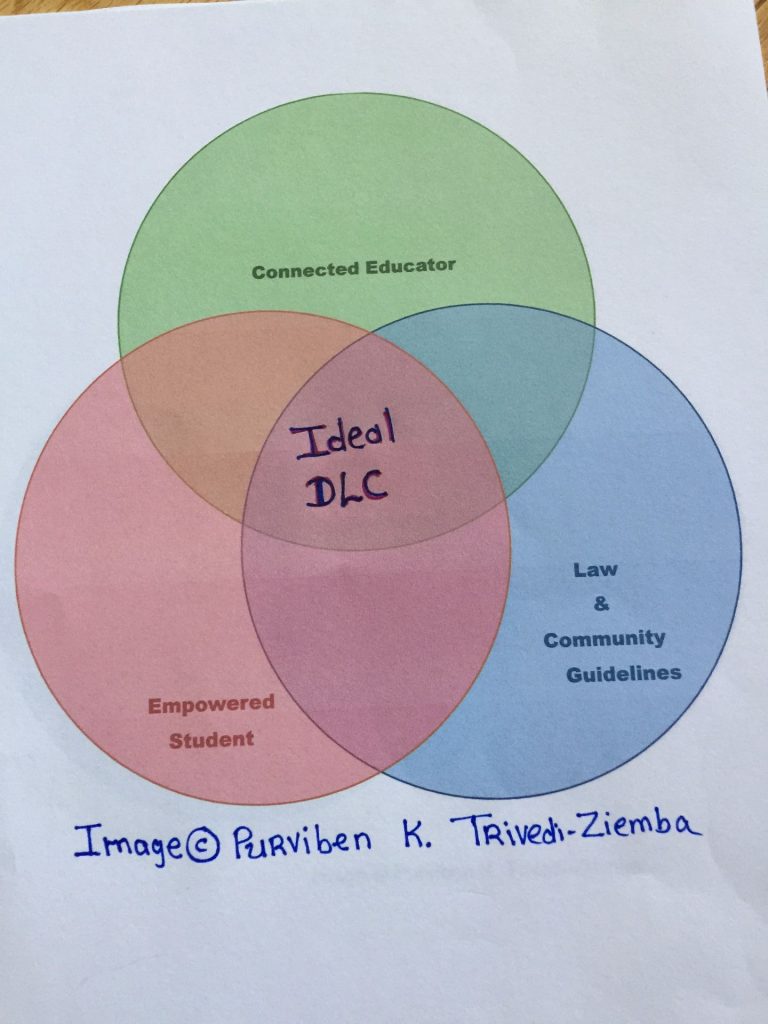

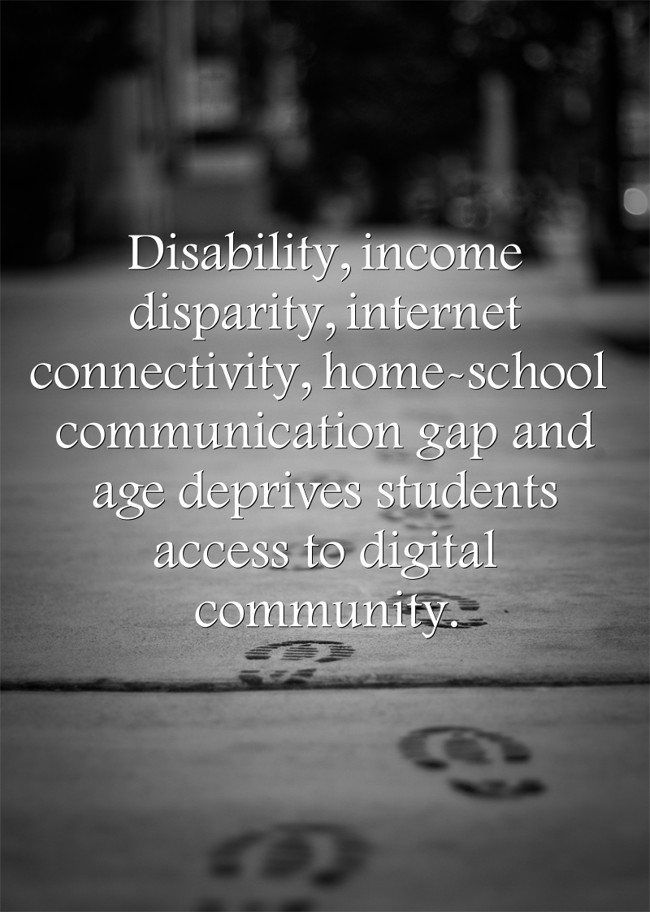
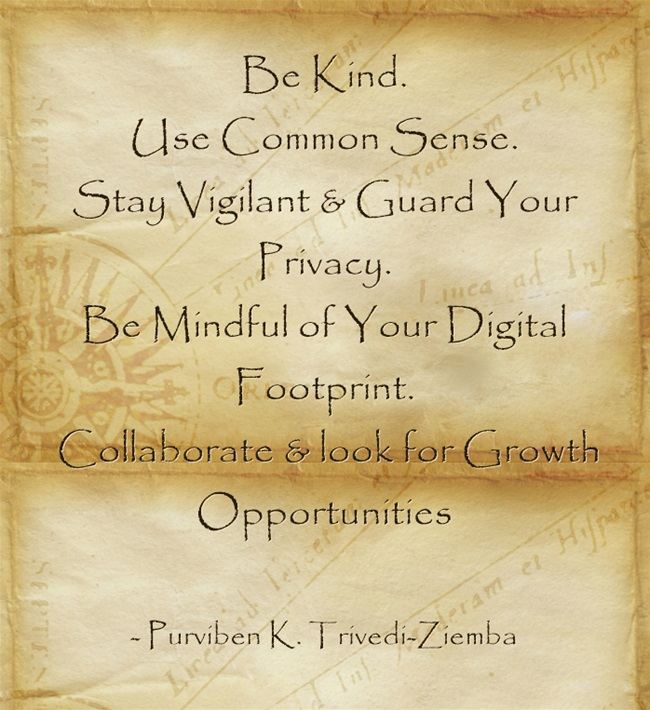
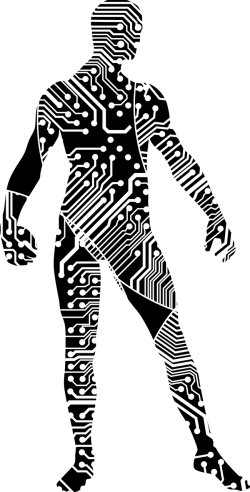


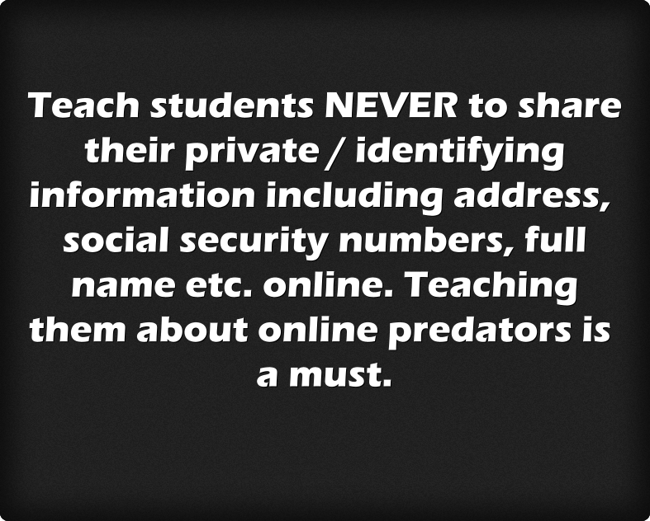
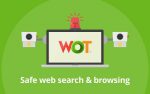
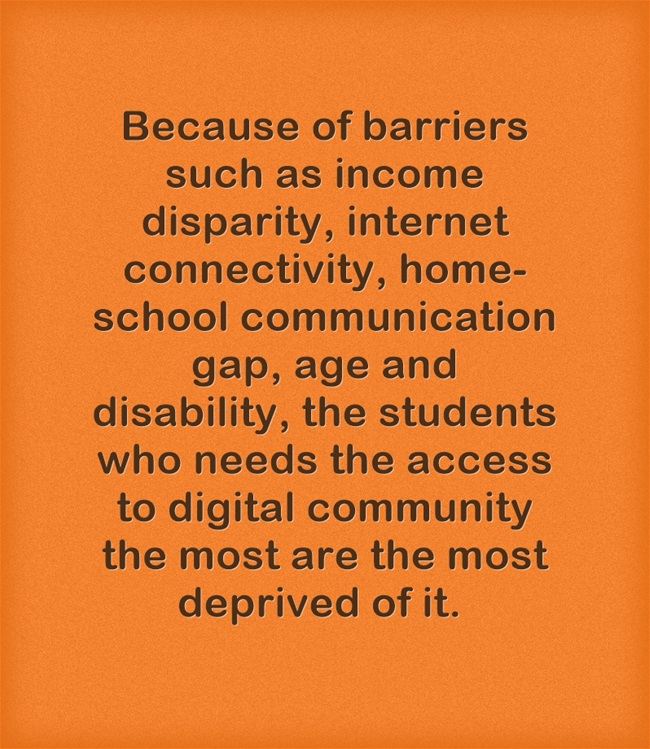

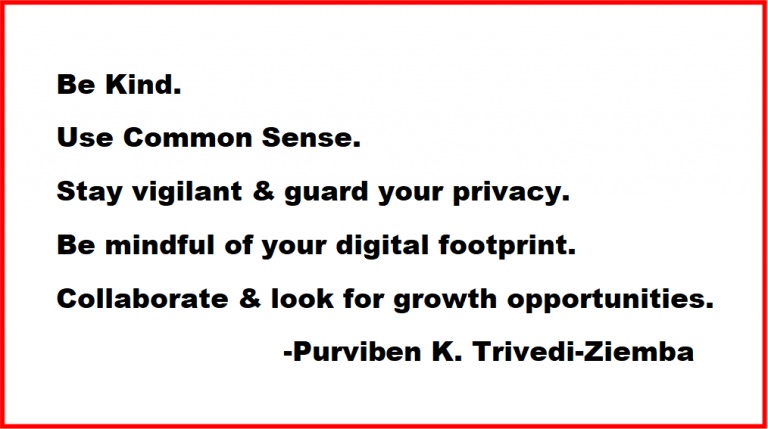
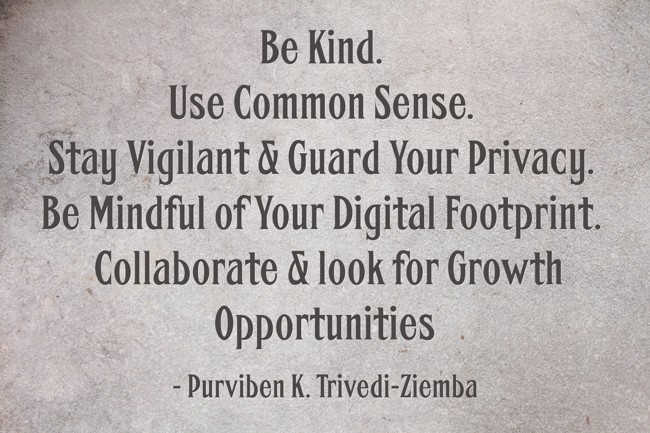
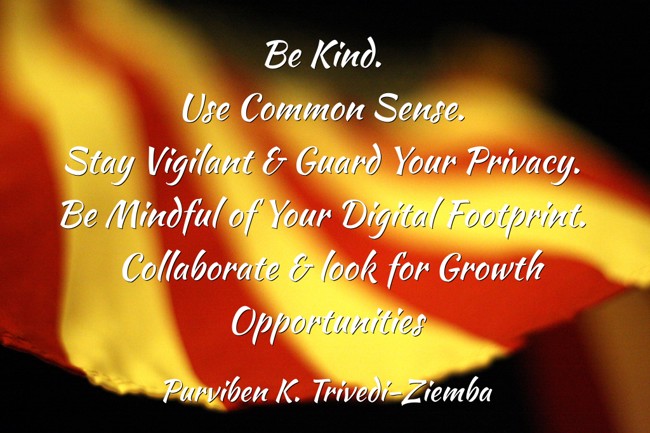
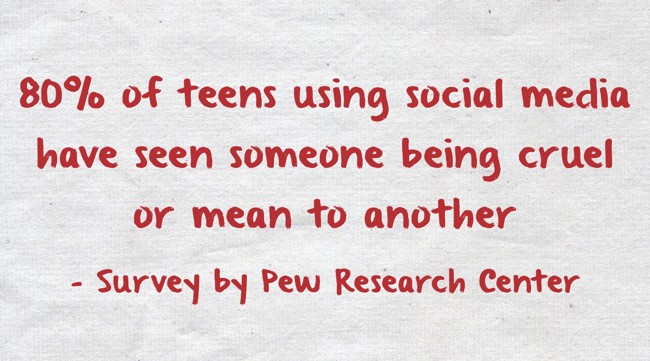
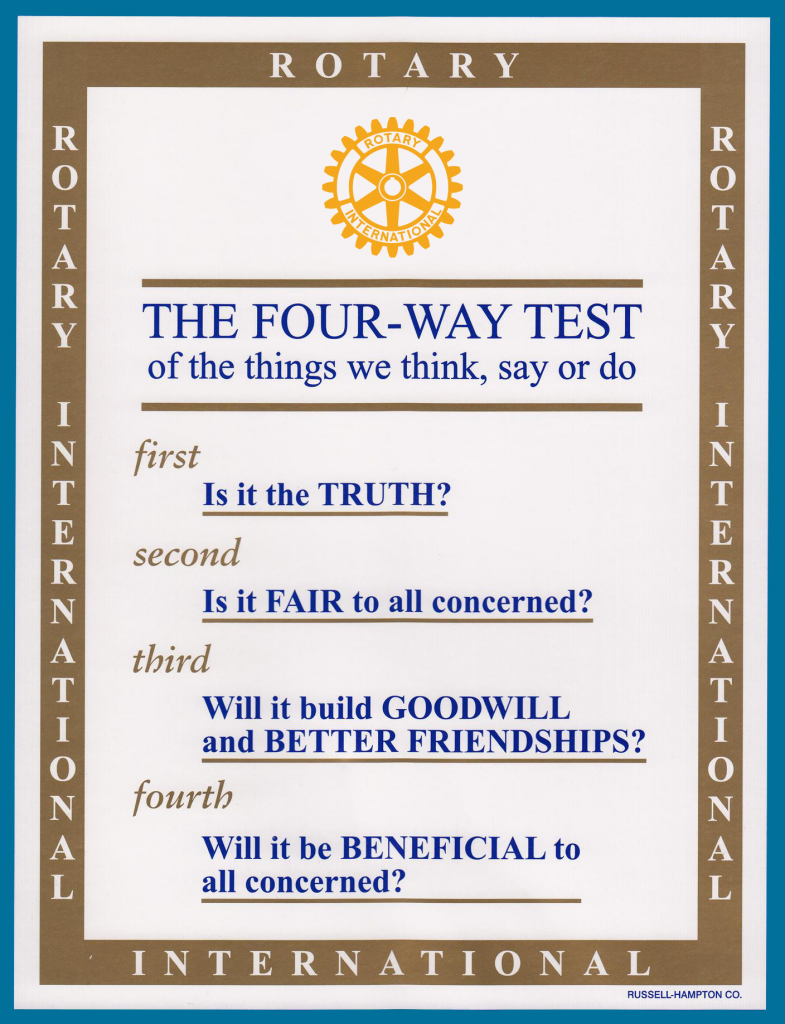
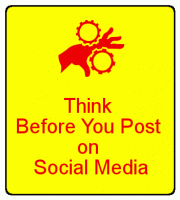
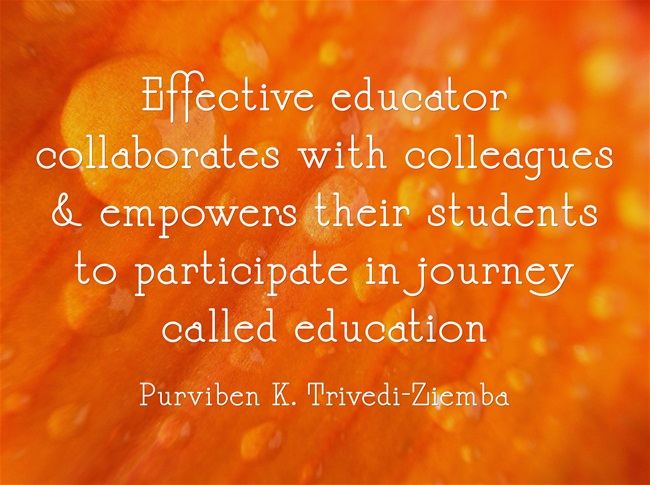


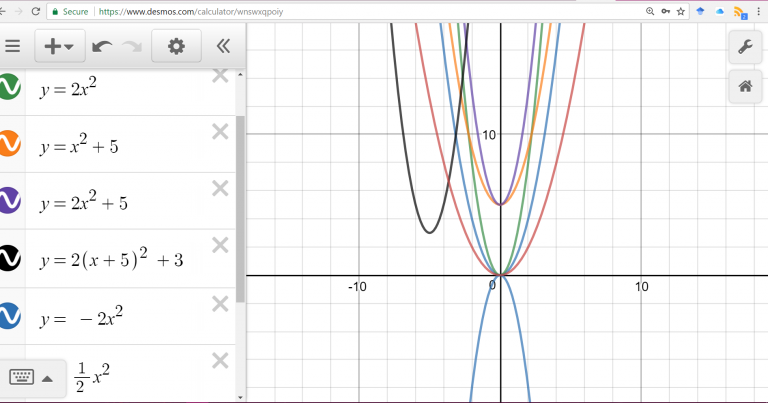
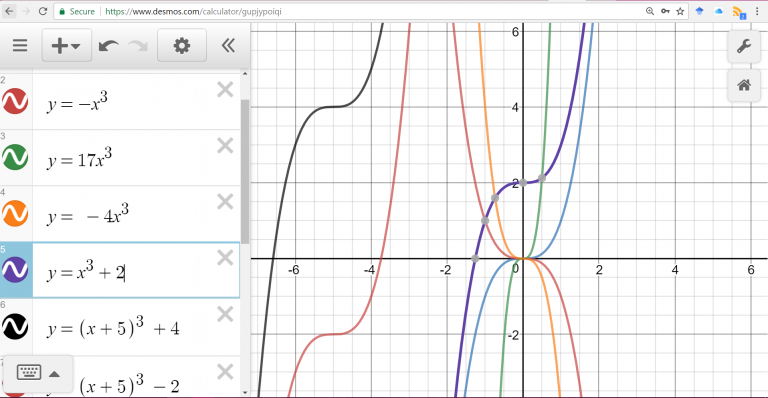
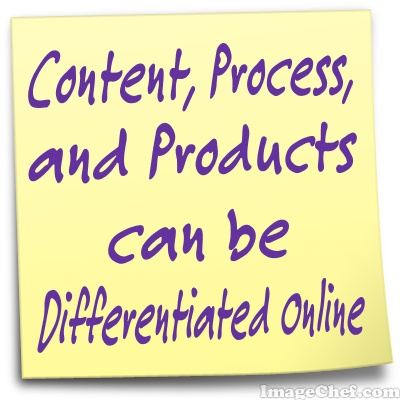


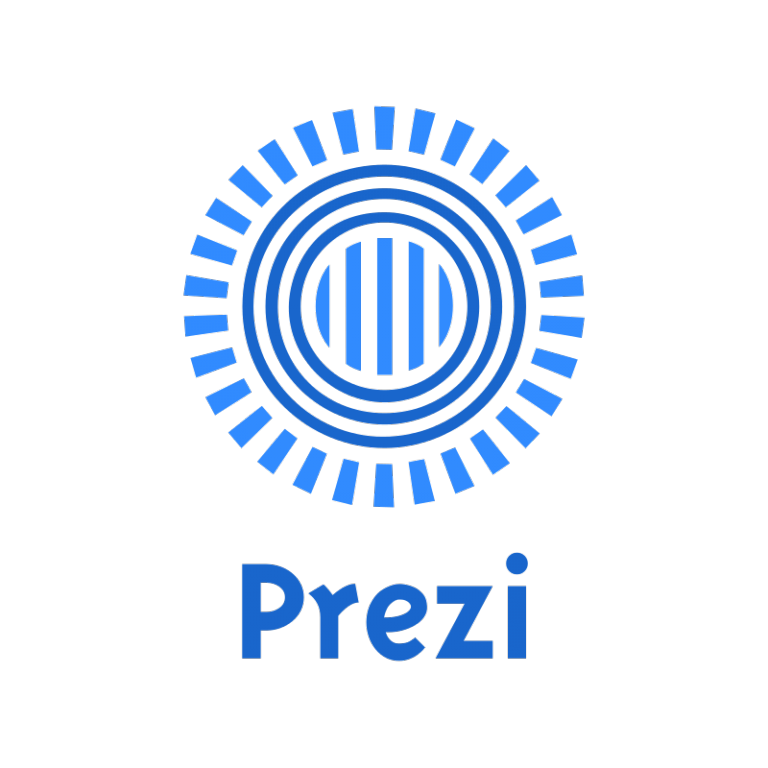
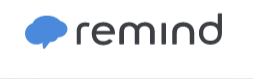

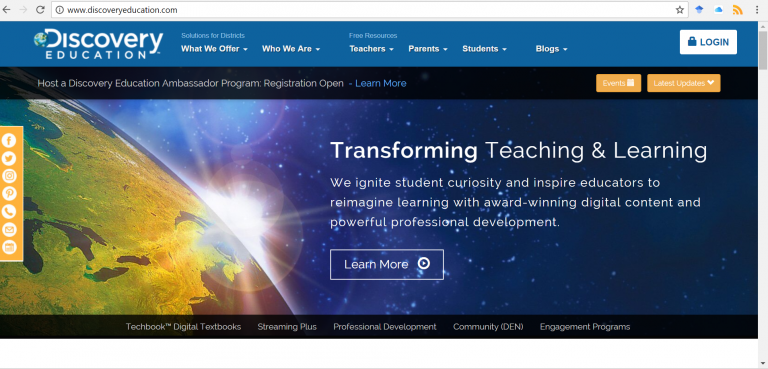
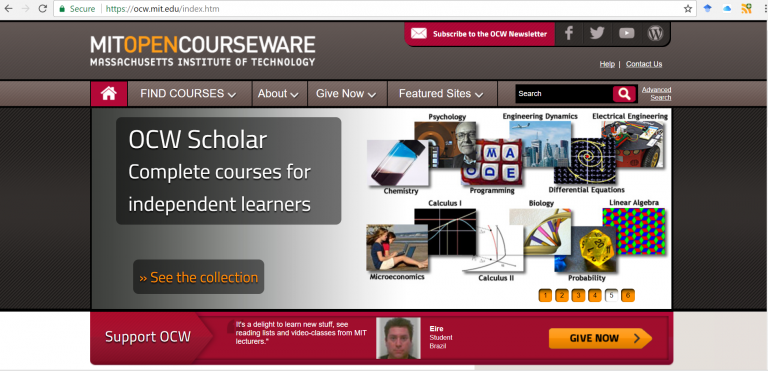
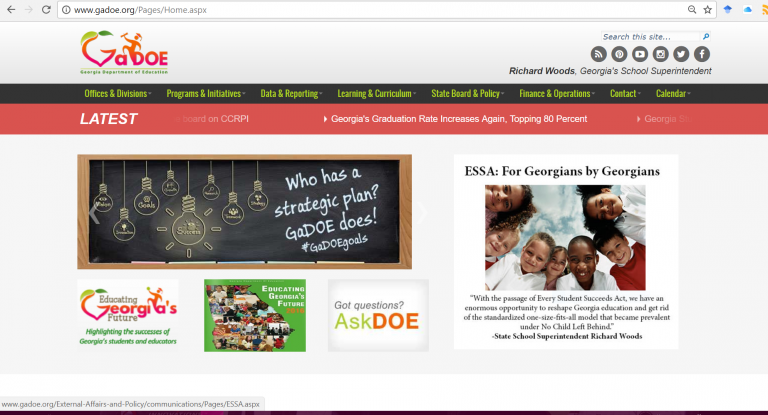
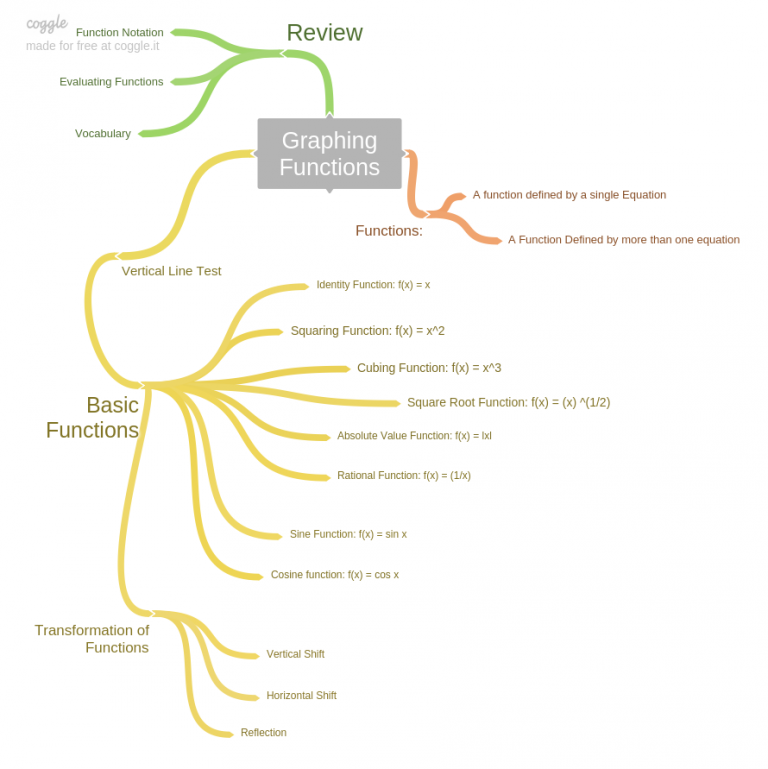

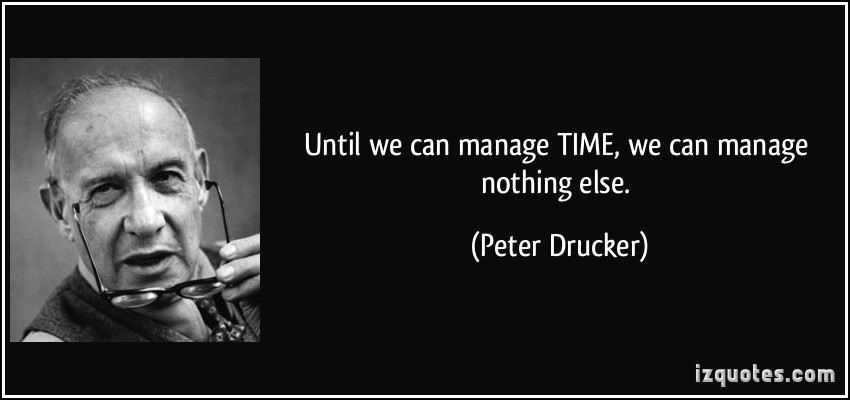
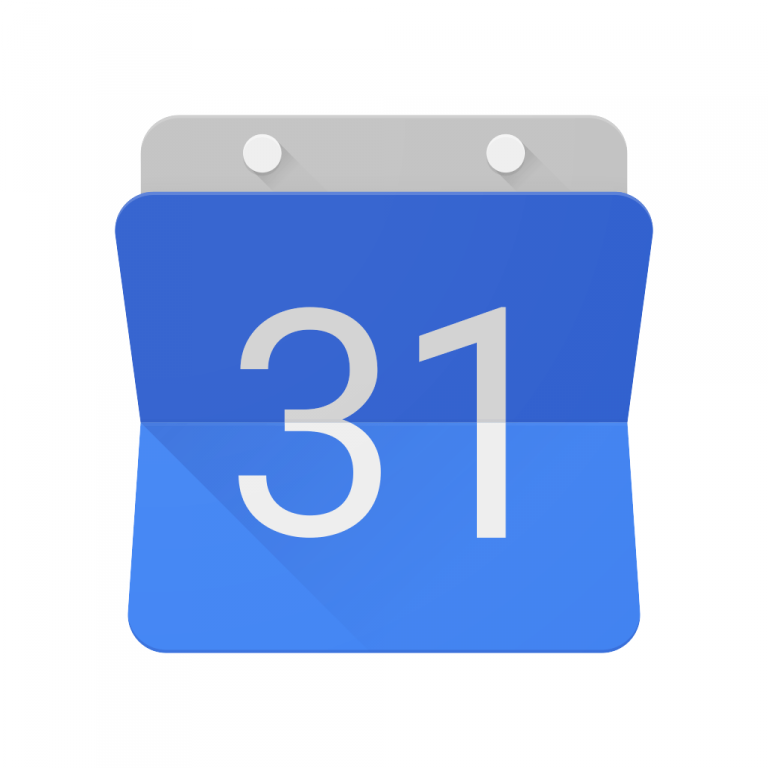
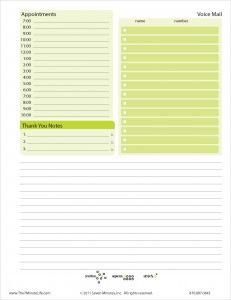
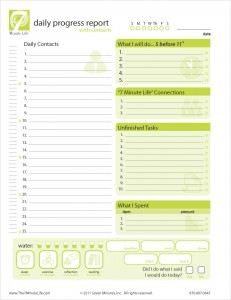
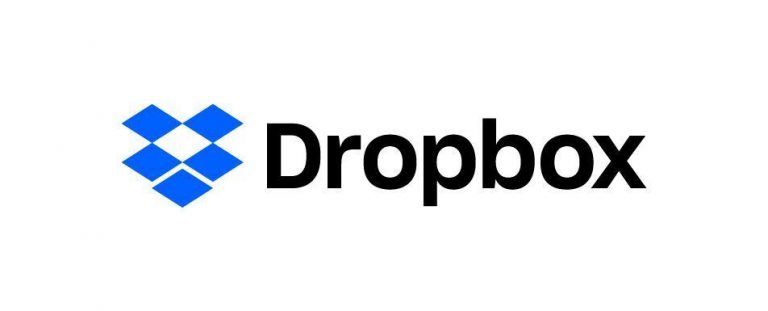 With Dropbox I can share large documents securely which is not always possible via email. The basic Dropbox account gives me 2 GB space for free with choice of update for a monthly or yearly fee. I can sync files across the devices giving me freedom to work on them from home or work without worrying about saving documents and bringing them from one place to another. Finally, with Dropbox, I can shared folders and links with colleagues and collaborate with them in real time. As a mom, an educator & a learner, Dropbox is an essential streamlining tool. You may also wish to consider
With Dropbox I can share large documents securely which is not always possible via email. The basic Dropbox account gives me 2 GB space for free with choice of update for a monthly or yearly fee. I can sync files across the devices giving me freedom to work on them from home or work without worrying about saving documents and bringing them from one place to another. Finally, with Dropbox, I can shared folders and links with colleagues and collaborate with them in real time. As a mom, an educator & a learner, Dropbox is an essential streamlining tool. You may also wish to consider